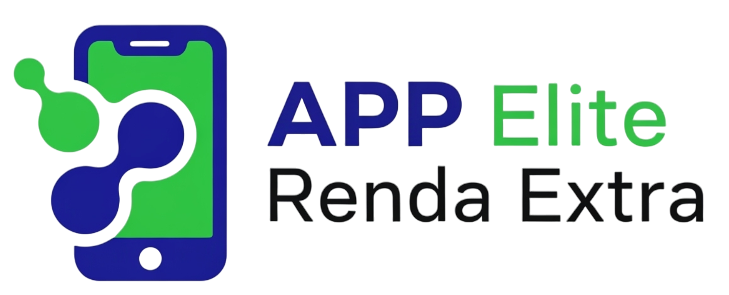Unlocking your phone and seeing the same generic grid of icons day after day can feel uninspired. Your smartphone is arguably your most personal device, a digital extension of yourself that you carry everywhere. So, why should it look just like everyone else’s?
This is where the true power of Android shines. Unlike more restrictive operating systems, Android offers an unparalleled level of freedom to transform your device’s look, feel, and functionality. This guide will walk you through everything you need to know, from simple visual tweaks to deep, functional overhauls, all achievable with the magic of apps.
Why Bother Customizing Your Android Phone?
Before we dive into the “how,” let’s talk about the “why.” Customizing your phone isn’t just about making it look cool—though that’s a huge part of it. It’s about tailoring the device to your specific needs and personality. A well-customized phone can boost your productivity, streamline your daily tasks, and simply bring a little more joy to your digital life.
- Aesthetics & Personality: Make your phone a true reflection of your style. Whether you prefer a minimalist, monochrome look or a vibrant, colorful explosion, you can create it.
- Enhanced Productivity: Arrange your apps, widgets, and shortcuts in a way that makes sense for your workflow. Put the tools you use most right at your fingertips and hide the clutter.
- Improved User Experience: Don’t like the default app drawer? Change it. Wish you could open an app with a gesture instead of a tap? You can. Customization lets you fix the little annoyances and build an interface that feels intuitive to you.
- Pure Fun: Let’s be honest—it’s incredibly satisfying to tinker and create a home screen setup that is uniquely yours. It’s a creative outlet that you get to use every single day.
The Foundation: Choosing the Right Android Launcher
Think of your phone’s home screen, app drawer, and general interface as a house. The “launcher” is the architectural plan and foundation of that house. It dictates the layout, the features, and how you interact with everything. Swapping out the default launcher that came with your phone is the single most impactful change you can make, opening the door to nearly every other customization we’ll discuss.
Nova Launcher: The King of Customization
For years, Nova Launcher has been the gold standard for Android customization, and for good reason. It offers an almost dizzying array of options, allowing you to control every pixel of your home screen. From the grid size of your icons to the style of the search bar and the animations when you open an app, Nova lets you tweak it all. It strikes a perfect balance between powerful features and a smooth, stable performance.
- Key Features: Custom icon grid, subgrid positioning, extensive theme options (light/dark/auto), customizable app drawer, gesture controls, backup and restore functionality.
- Best For: Users who want granular control over every aspect of their home screen and don’t mind spending a little time in the settings menu to get things perfect.
Action Launcher: The Speed and Gesture Specialist
Action Launcher takes a different approach. While still highly customizable, its primary focus is on speed and innovation. It introduces unique features designed to get you to your apps and content faster. Its standout features, like “Covers” (which turn a folder into a tappable app icon that can also be swiped to open the folder) and “Shutters” (swipe an app icon to reveal its widget), are game-changers for many users.
- Key Features: Quicktheme (pulls colors from your wallpaper to theme the UI), Covers, Shutters, a fully customizable “Quickbar” search box.
- Best For: Users who prioritize efficiency and want clever, time-saving ways to interact with their phone.
Microsoft Launcher: Productivity-Focused
If your digital life is intertwined with Microsoft’s ecosystem, the Microsoft Launcher is an outstanding choice. It’s clean, fast, and brilliantly integrates with services like Microsoft To Do, Sticky Notes, and your Windows timeline. The “glance” feed, a customizable screen to the left of your main home screen, provides a personalized stream of news, calendar events, and recent activities, making it a productivity powerhouse.
- Key Features: Personalized feed, seamless Windows integration, universal search, clean and organized interface, highly functional.
- Best For: Professionals, students, and anyone heavily invested in Microsoft services who wants a launcher that streamlines work and personal life.
Launcher Comparison Table
Here’s a quick breakdown to help you choose the right starting point for your customization journey.
| Launcher | Primary Focus | Price (Free/Premium) | Killer Feature |
|---|---|---|---|
| Nova Launcher | Deep, granular customization | Free with a Premium unlock | Unmatched control over layout and appearance. |
| Action Launcher | Speed and innovative shortcuts | Free with a Premium unlock | Covers and Shutters for widget/folder access. |
| Microsoft Launcher | Productivity and integration | Completely Free | The personalized “Glance” feed. |
A Fresh Coat of Paint: Icon Packs and Wallpapers
Once your launcher foundation is set, it’s time to decorate. Icons and wallpapers are the visual soul of your phone. A new combination can make an old device feel brand new.
Finding Your Style with Icon Packs
An icon pack is an app that contains hundreds or thousands of custom-designed icons. Most quality launchers (like the ones mentioned above) allow you to apply these packs with a few taps, instantly replacing your default app icons with a new, cohesive set. The Google Play Store is filled with endless options.
- For a Clean, Minimal Look: Search for Whicons or Lines. These packs use simple white or outlined icons that look stunning against dark or photographic wallpapers.
- For a Playful, Colorful Vibe: Crayon Icon Pack gives your icons a fun, pastel, hand-drawn look.
- For a Unique, Material Design: Delta Icon Pack offers a muted, flat, and visually pleasing style that’s popular in the customization community.
Wallpapers That Wow: Beyond Your Photo Gallery
The right wallpaper sets the entire mood for your home screen. While using personal photos is great, dedicated wallpaper apps offer high-quality, perfectly-sized images to elevate your setup. You can choose between static images or dynamic “live” wallpapers that add subtle motion.
- Zedge: The classic choice for both wallpapers and ringtones. It has a massive library, though you may have to sift through some lower-quality options.
- Walli: Features curated wallpapers from a community of artists. It’s a fantastic place to find unique and artistic backgrounds while supporting creators.
- Abstruct: Created by the artist who designs the official OnePlus wallpapers, this app offers a stunning collection of 4K abstract wallpapers that are perfect for modern home screens.
Information at a Glance: Mastering Widgets
Widgets are interactive elements on your home screen that display information from an app without you having to open it. Think of a weather widget showing the current temperature or a calendar widget displaying your upcoming appointments. While Android comes with some basic widgets, third-party apps take them to a whole new level.
For Ultimate Control: KWGT Kustom Widget Maker
If you’ve ever seen a breathtakingly unique clock or weather display on a custom Android setup, it was likely made with KWGT. KWGT (Kustom Widget Maker) gives you a blank canvas and the tools to build literally any widget you can imagine. You can combine clocks, weather data, battery info, music controls, and more into one beautiful design.
While building from scratch has a learning curve, the Play Store is also full of “KWGT Preset” packs. You can download these packs and load professionally designed widgets into KWGT with a single tap. It’s the ultimate way to get a unique look without the intense design work. Exploring KWGT on the Google Play Store is a great first step.
Simple and Functional: Another Widget & Overdrop
If KWGT sounds too intimidating, there are simpler options. Another Widget perfectly recreates the clean “At a Glance” widget from Google Pixel phones, showing the date, weather, and upcoming calendar events. Overdrop Weather is renowned for its collection of sleek, modern, and easy-to-read weather widgets that look fantastic on any home screen.
Advanced Customization: Taking It a Step Further
For those who truly want to push the boundaries of what their phone can do, a few power-user apps offer almost limitless potential.
KLWP: Creating Live Wallpapers from Scratch
Made by the same developers as KWGT, KLWP (Kustom Live Wallpaper) applies the same “build anything” philosophy to your entire wallpaper. You can create complex animations that react to your touch, the time of day, or even your phone’s gyroscope. This is the pinnacle of aesthetic customization.
Tasker: Automating Your Phone’s Behavior
Tasker is less about looks and more about function. It’s a powerful automation tool that lets you create “if this, then that” rules for your phone. For example, you could create a rule that says, “If my phone connects to my home Wi-Fi, then turn Bluetooth off and set volume to 70%.” It’s incredibly powerful for automating repetitive tasks. While its interface can be complex, mastering Tasker turns your smartphone into a truly smart device.
Putting It All Together: A Sample Customization Workflow
Feeling overwhelmed? Here’s a simple, step-by-step process to create your first custom home screen.
- Install a Launcher: Start by installing Nova Launcher. Go into its settings and explore the “Home screen” and “App drawer” options. Try changing the icon grid from 5×5 to 6×5 to fit more on the screen.
- Find a Wallpaper: Browse Walli or Abstruct and find a wallpaper that speaks to you. Save it and set it as your home screen background.
- Choose an Icon Pack: Based on your wallpaper’s colors and style, find a complementary icon pack. If your wallpaper is dark, try Whicons. If it’s colorful, try Crayon. Apply it through Nova’s “Look & feel” settings.
- Add Essential Widgets: Long-press on your home screen and add a widget. Start with a simple clock from Overdrop or your phone’s default clock app. Add a calendar widget to keep track of your schedule.
- Tweak and Refine: Live with your setup for a day. Do the icons feel too big? Are the widgets in the right place? Go back into your launcher’s settings and make small adjustments until it feels just right. Don’t be afraid to experiment!
Conclusion: Your Phone, Your Rules
Customizing your Android phone is a journey, not a destination. The beauty of it lies in the constant discovery of new apps, new styles, and new ways to make your device work better for you. By starting with a powerful launcher, finding a visual style with icons and wallpapers, and adding functionality with widgets, you can break free from the boring, default layout.
The tools are at your fingertips to create something that is efficient, beautiful, and uniquely yours. The process is a rewarding dive into what makes Android such a versatile and personal operating system. For those who want to learn even more about the design principles and possibilities, the official documentation provides a fantastic overview of customizing your phone with Android apps and features like Material You.